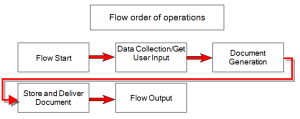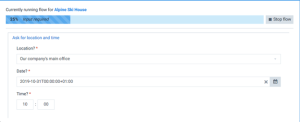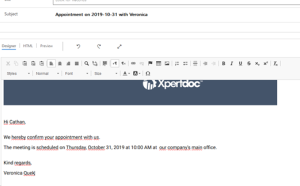Get user input 
The Get user input flow block allows designers to ask questions and get answers during their flow run. The system uses a custom data set to contain the questions and answers.
When you create a flow, for every custom data set attached to the selected template, the system creates a Get user input flow block. The system then connects these different Get user input flow blocks to the Generate document flow block. It allows you to use the answers from users in the generated document.
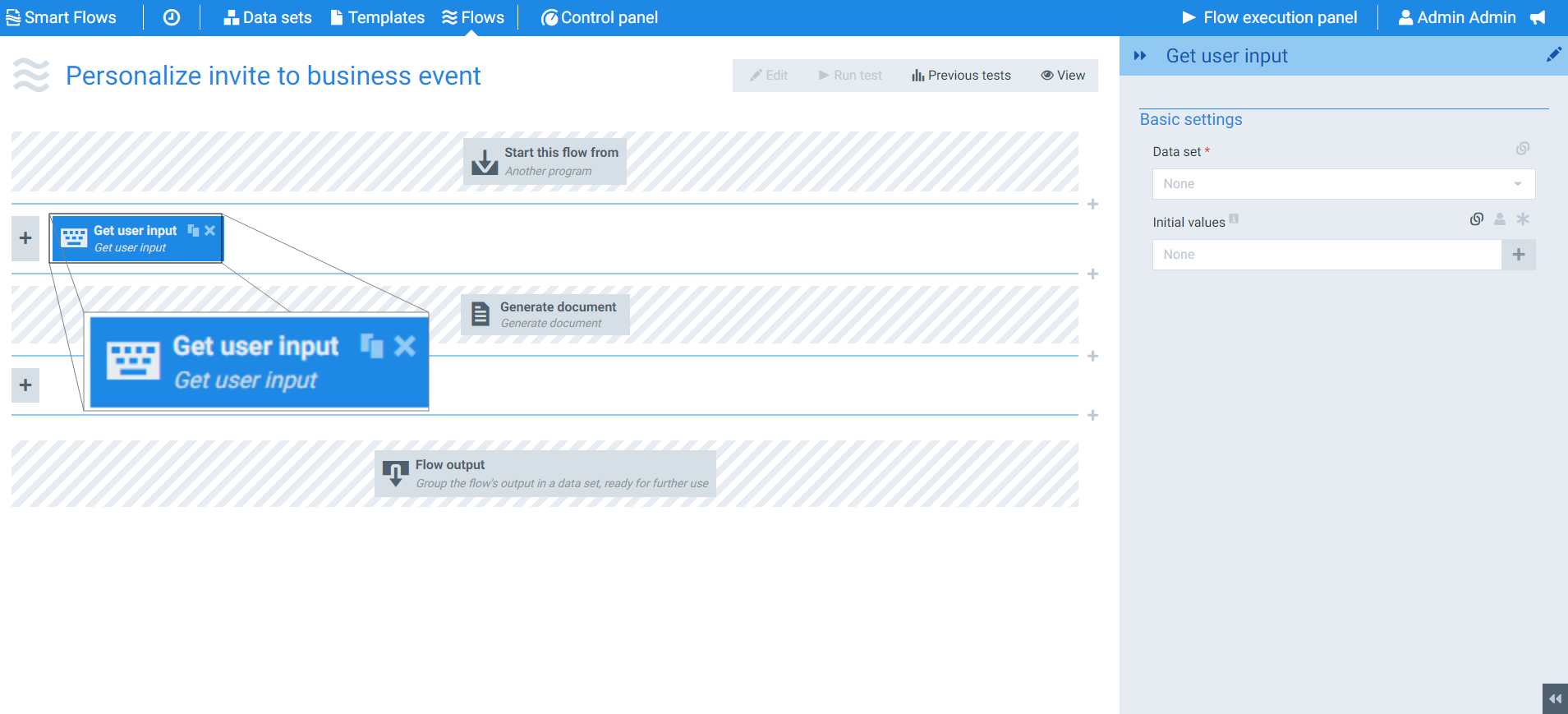
Parameters
The dropdown menus below provide all of the flow block's configuration options with detailed information and recommendations to help you configure your flow block.
You can further customize your flow block's parameters in several ways
-
 Users can use linked fields to map data from your data set(s)
Users can use linked fields to map data from your data set(s) -
 Users can use edit fields to customize the flow block
Users can use edit fields to customize the flow block -
 Using delayed output settings to wait for signatures or file names of completed documents
Using delayed output settings to wait for signatures or file names of completed documents
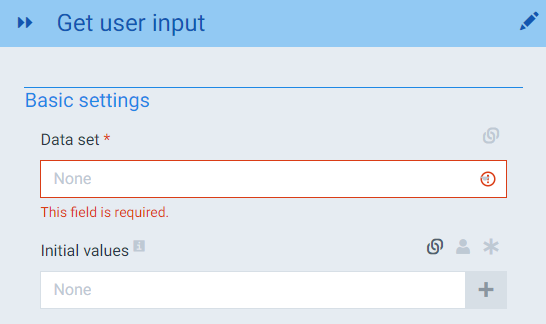
Get user input Basic settings functions
|
Index No. |
Field name |
Description |
|---|---|---|
|
1 |
Data set |
Selects the data set to use when linking fields. he data set selected will generally be a custom data set |
|
2 |
Initial Values |
Selects the values to pull from the data set specified in the Data set field. This field is generally set to Data. In most circumstances, you have a Create Data flow block preceding your Get user input flow to produce default values. Your users can change the values if the default values are not accurate. |
Getting user input during a flow
Once you've configured your Get user input flow block, you can run your flow. The system gets the input from the user following a standard order of operations.
Start flow with getting user input: Ask questions first
The system asks the questions using the standard order of operations. However, in the Flow setting block, you have an option to let the flow ask for the user input first.
Asking questions first is helpful if you're running a flow on multiple records at a time, such as inviting multiple people to an event. The flow runs for each person who responds to the request for input. If you do not check the Ask questions first check box, the system asks the same questions for each record.
In summary, Ask questions has the system ask the questions first in the order of operations and reuse the answers from your users throughout the flow instead of asking for each record.